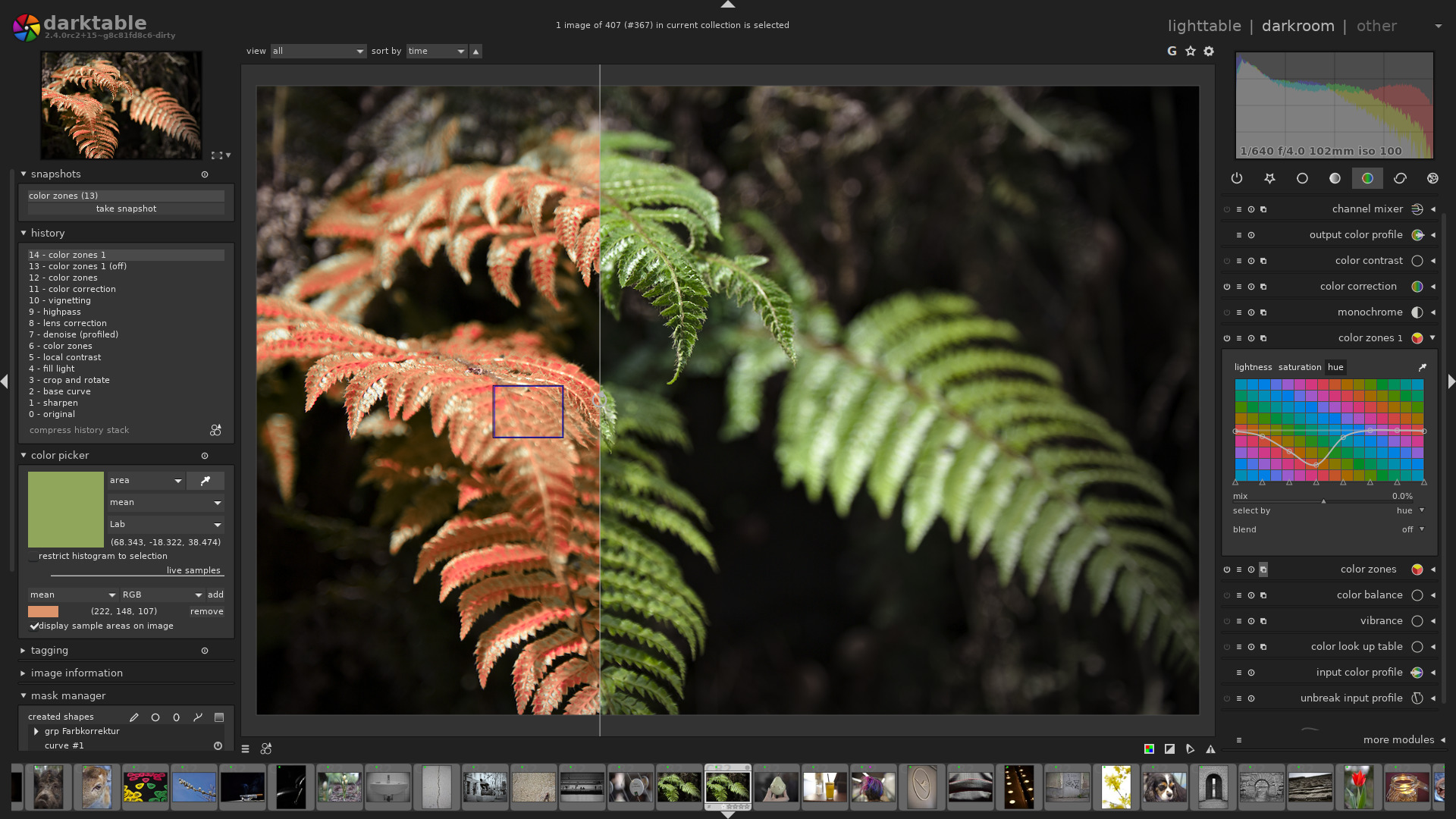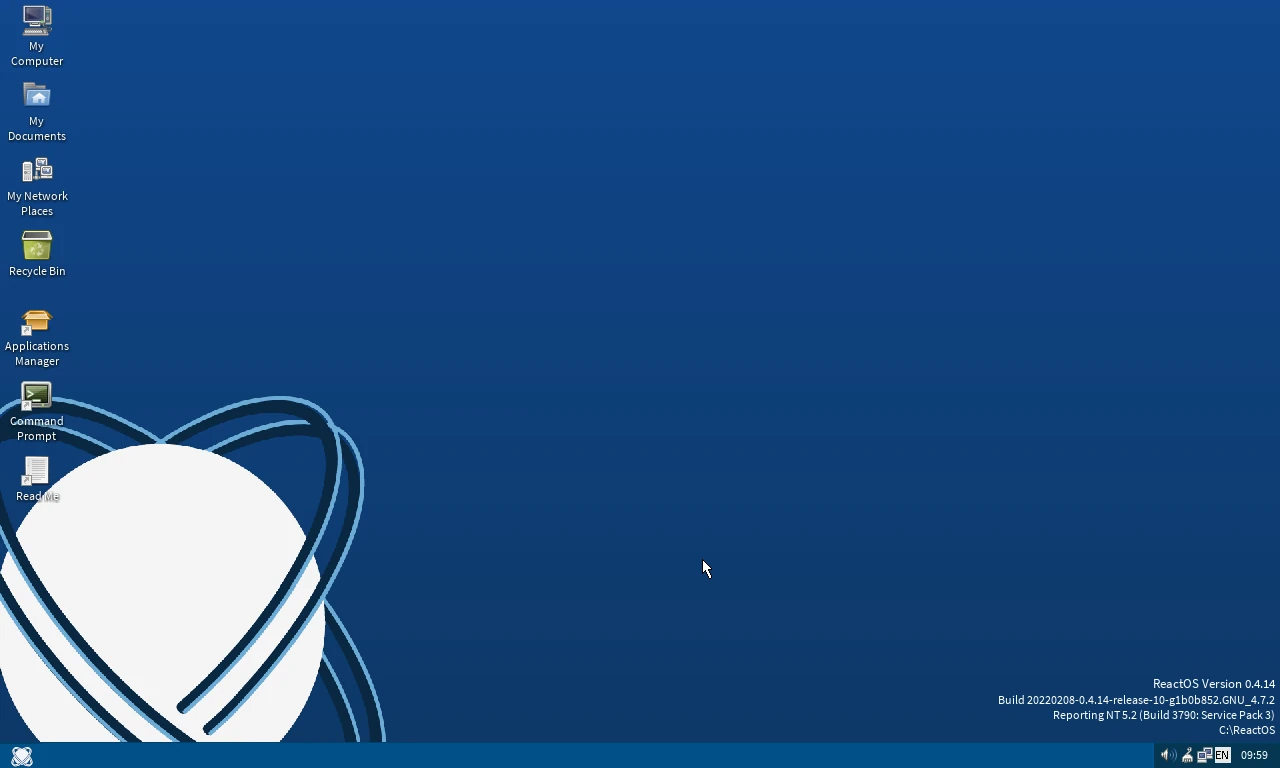Introduction
Flathub is an increasingly popular app store for Linux, offering a centralized repository of applications that are distributed as Flatpaks. Flatpak is a universal package format designed to work across various Linux distributions, providing a consistent environment for applications and ensuring they run reliably on any Linux system. This versatility makes Flathub an essential resource for both developers and users looking for a straightforward way to access and manage applications on Linux.
What is Flathub?
Flathub acts as a hub where developers can publish their applications and users can easily find, install, and update software. It aims to simplify the often fragmented landscape of Linux software distribution by providing a single, trusted source for applications.
Why Use Flathub?
- Wide Compatibility: Applications on Flathub are packaged as Flatpaks, which run on most Linux distributions.
- Simplified Updates: Flathub ensures that applications receive timely updates directly from the developers.
- Sandboxing: Flatpak apps run in a sandboxed environment, improving security by isolating them from the rest of the system.
- Large Library: Flathub hosts a vast array of applications, including popular ones like Spotify, GIMP, and Visual Studio Code.
How to Use Flathub
Using Flathub involves three main steps: setting up Flatpak, adding the Flathub repository, and installing applications. The process varies slightly depending on your Linux distribution.
Setting Up Flatpak
Before you can install applications from Flathub, you need to install Flatpak on your system.
For Debian-based Distributions (e.g., Ubuntu, Linux Mint):
- Install Flatpak:
sudo apt update sudo apt install flatpak - Add the Flathub Repository:
sudo flatpak remote-add --if-not-exists flathub https://flathub.org/repo/flathub.flatpakrepo - Restart Your System (optional but recommended):shCopy code
sudo reboot
For Arch-based Distributions (e.g., Arch Linux, Manjaro):
- Install Flatpak:
sudo pacman -S flatpak - Add the Flathub Repository:
flatpak remote-add --if-not-exists flathub https://flathub.org/repo/flathub.flatpakrepo - Restart Your System (optional but recommended):shCopy code
sudo reboot
Installing Applications from Flathub
Once Flatpak is set up and the Flathub repository is added, you can start installing applications.
Example for Debian-based Distribution: Installing GIMP
- Install GIMP:
flatpak install flathub org.gimp.GIMP - Run GIMP:
flatpak run org.gimp.GIMP
Example for Arch-based Distribution: Installing Spotify
- Install Spotify:
flatpak install flathub com.spotify.Client - Run Spotify:
flatpak run com.spotify.Client
Managing Installed Applications
Managing applications installed via Flatpak is straightforward. You can update, uninstall, or list installed Flatpak applications using simple commands.
- Update All Flatpak Applications:
flatpak update - Uninstall a Flatpak Application:
flatpak uninstall <application-id> - List All Installed Flatpak Applications
flatpak list
Conclusion
Flathub is transforming the Linux app ecosystem by providing a unified platform for distributing and managing applications. Its reliance on the Flatpak format ensures broad compatibility, security, and ease of use, making it an essential tool for Linux users. Whether you are using a Debian-based or Arch-based distribution, Flathub simplifies the process of finding, installing, and updating software, ensuring you have access to the latest and greatest applications with minimal hassle.
🖼️ Top 5 Photoshop Alternatives for Linux in 2025
If you’re a Linux user seeking powerful image editing tools without the Adobe price tag, you&#…
GIMP 3.0 is here!
On March 16, 2025, the GNU Image Manipulation Program (GIMP) team announced the official release of …
ReactOS: A Free and Open-Source Windows-Compatible Operating System
ReactOS is a unique operating system that aims to provide a free and open-source alternative to Micr…