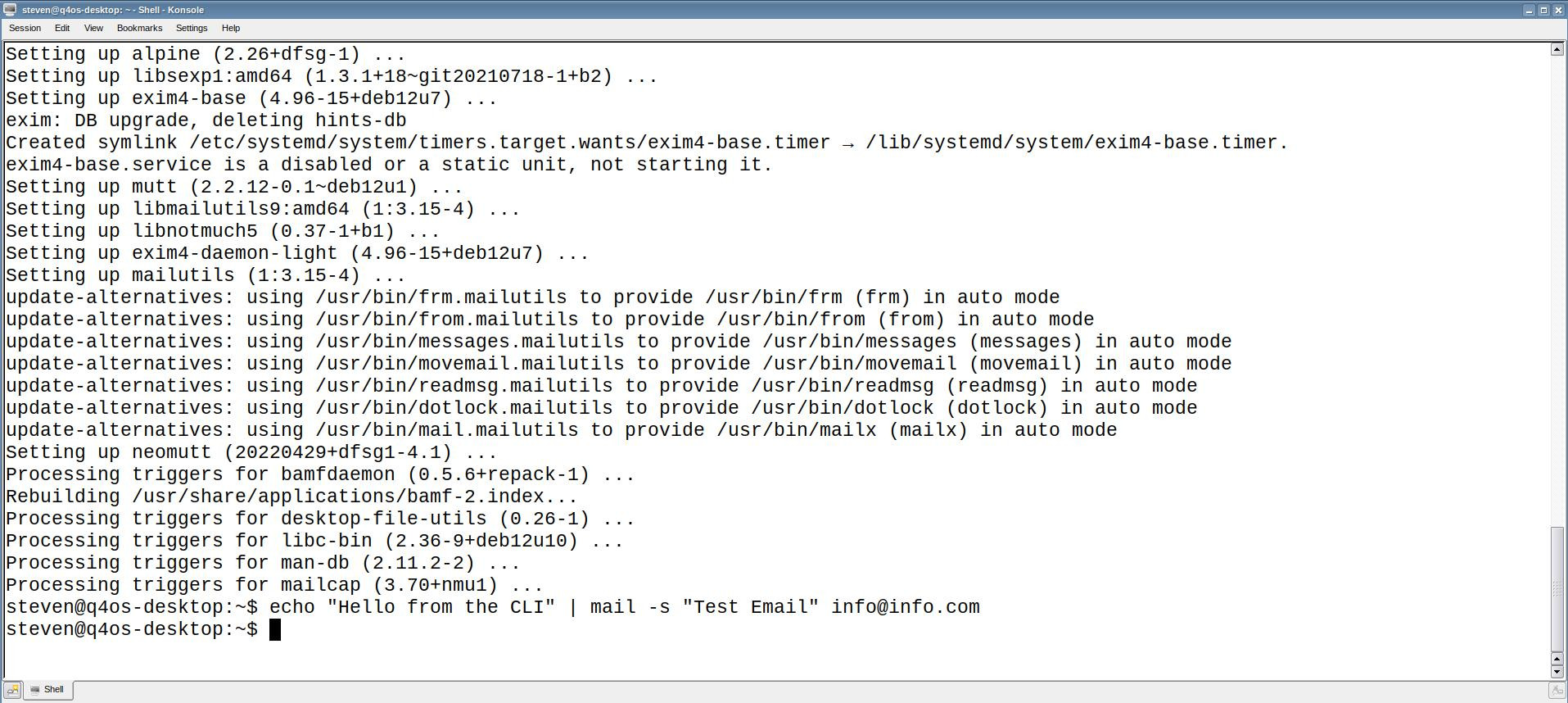If you’ve just stepped into the world of Linux, one of the first things you’ll notice is how different the file system is compared to Windows. There’s no C:\ drive, no familiar “Program Files” folder, and at first glance, everything seems buried under forward slashes and cryptic directory names. But don’t worry—once you understand the basics, the Linux file system is actually quite elegant and logical.
In this article, we’ll take a beginner-friendly tour through the Linux directory structure, helping you understand what each folder is for, why it’s important, and how it all fits together.
🌳 Everything Starts from the Root: /
In Linux, everything begins at the root directory, represented by a simple forward slash /. Unlike Windows, Linux doesn’t use drive letters (like C: or D:). Instead, all files and folders—no matter which physical drive they’re on—are organized under this single root.
Imagine / as the trunk of a tree, and every other folder as a branch growing from it.
📁 Key Directories in Linux File System and What They Do
Let’s break down the most important folders you’ll see directly under /.
/bin – Essential Binaries
This contains essential command-line programs used by the system and all users. Think of tools like ls, cp, mv, and cat—they live here.
/boot – System Boot Files
Inside /boot are the files needed to boot your Linux system, including the Linux kernel itself (vmlinuz) and the GRUB bootloader.
/etc – Configuration Files
This is one of the most critical folders. It contains system-wide configuration files for everything from users and passwords (/etc/passwd) to network settings and services.
📝 Tip: Always back up
/etcif you’re planning system-wide changes.
/home – User Directories
Each user gets a personal folder inside /home, like /home/alex or /home/lina. This is where personal files, downloads, documents, and user-specific settings live.
/usr – User Software and Utilities
Despite the name, /usr is not the user’s home directory. It actually stands for Unix System Resources and contains most of the applications, libraries, and utilities that aren’t required for basic system startup.
Within /usr, you’ll find:
/usr/bin– Most user programs/usr/lib– Libraries needed by programs/usr/share– Shared files like icons, docs, translations
/var – Variable Files
This folder holds data that changes over time: logs, spool files, mail, and more. For example, system logs are stored in /var/log.
/tmp – Temporary Files
Temporary files used by programs and processes are stored here. It’s typically cleared on reboot, so don’t keep anything important in it.
/dev – Device Files
In Linux, everything is treated as a file—including hardware devices. The /dev directory contains files that represent hardware components like hard drives (/dev/sda), USBs, and more.
/proc and /sys – Virtual Filesystems
These aren’t real folders, but virtual ones that contain system and process information. You can peek into /proc to see live details about running processes, CPU info, memory usage, etc.
/
├── bin → Essential user binaries (ls, cp, mv)
├── boot → Boot loader files (kernel, grub)
├── dev → Device files
├── etc → System configuration files
├── home → User home directories
│ ├── user1
│ └── user2
├── lib → Essential libraries
├── media → Removable media (USB, CD-ROM)
├── mnt → Temporary mount points
├── opt → Optional application software packages
├── proc → Virtual filesystem (process info)
├── root → Root user’s home directory
├── run → Runtime data
├── sbin → System binaries (used by root)
├── srv → Service data (web, ftp)
├── sys → System information
├── tmp → Temporary files
├── usr → Secondary hierarchy (user apps, libs)
│ ├── bin
│ ├── lib
│ └── share
└── var → Variable files (logs, spool, cache)
🧠 Why Understanding the Linux File System Structure Matters
Knowing where files are located helps you:
- Troubleshoot issues faster
- Install and configure software more effectively
- Manage users and permissions confidently
- Feel more at home in the terminal
As you get more comfortable, you’ll naturally memorize where certain files live—like knowing that system logs are in /var/log, or that network configs are in /etc/network.
🔐 Bonus: Who Can Access What?
Linux uses a permission system to manage access. Each file and directory has three sets of permissions: owner, group, and others, along with three types of actions: read, write, and execute.
You can view permissions using the ls -l command and change them with tools like chmod and chown.
🏁 Wrapping Up: From Confusion to Confidence
At first glance, the Linux file system might seem complex or even chaotic—but it’s built on decades of Unix tradition and efficiency. Once you get used to the layout, it becomes second nature. You’ll start to recognize what’s where, and why—and that’s a big step toward becoming a true Linux power user.
The Rise of AI-Enhanced Operating Systems: Linux and Beyond
SELinux Demystified: A Deep Dive into Kernel-Level Security 2025
Security-Enhanced Linux (SELinux) is one of the most powerful—and often misunderstood—security mecha…
Send Email from the Linux Terminal Command Line
For many system administrators, developers, and Linux power users, the command line remains the most…
AlmaLinux 10 vs Ubuntu 24.04 LTS for hosting
Here’s how AlmaLinux 10 stacks up against Ubuntu 24.04 LTS for VPS hosting—focusing on stability and…